Monarch is a full social share plugin for WordPress that lets you choose the networks, customize descriptions and images, control the timing of shares, and create your own custom messages. Monarch comes with Facebook OpenGraph meta tags automatically generated for all of your posts. We hope you love it as much as we do!
ElegantThemes is the company behind Monarch, a popular social-sharing plugin for WordPress. The company was started in 2011 when they decided to enter a social media marketing niche that has been growing rapidly over the last few years. Their company’s mission is to provide premium solutions that will allow them to concentrate on building quality and innovative products.
We always aim to produce high-quality content worthy of our readership – from various topics to suit all tastes. We believe it’s important for people like us (engineers) to write about other topics too, so this post covers our favorite WordPress plugin, which we use on every site we build.
Monarch is a fully-fledged social sharing plugin for WordPress, supporting an impressive number of networks, including LinkedIn, Pinterest, and even Tumblr. We’ll show you how to set it up and customize it to your taste.
Why Monarch?
While there are dozens of social sharing plugins on the market today, Monarch stands out from the crowd for a number of reasons:
Support
Elegant Themes continues to grow the plugin with features requested by users. The documentation is excellent for anyone starting with advanced features as well as beginners.
Options
Lots of. You can add social icons to any widget area, choose which networks to include and when, and even choose custom messages for each network.
Speed
We use Monarch on all of our sites and have never experienced a single performance problem. It comes with Facebook OpenGraph meta tags automatically generated for all of your posts.
We’ll be adding the social network buttons to the right-sidebar next to contact information for this tutorial. To begin, log into your WordPress admin area and follow these steps:
Installing Monarch
Installing Monarch is a simple process that should take only a few minutes – you’ll need to download it from the Elegant Themes website and then activate it in the WordPress admin area. You can either follow these instructions.
Make sure you’re logged into your WordPress admin area – the address will be yoursite.com/wp-admin or yoursite.com/wp-login.php . Go to Plugins > Add New and search for Monarch by Elegant Themes . Click Install Now to install and activate the plugin. Next, you will see a box asking you to choose which network(s) you want to include in Monarch from a list of over 20 social network options: Scroll down and tick the Facebook box as well as any other networks you want to include on your site, e.g., Twitter, LinkedIn, Pinterest, Google+, RSS Feeds, etc. After that, you can optionally choose the order in which each network display on your site. Use the up and down arrows next to each network to change their order of appearance.
After saving your settings, you will be redirected back to your admin area, where you will need to click Themes > Monarch> Social Settings. This step is where we’ll customize what appears for each network and when they appear – e.g., Always show Twitter buttons? Choose a different icon? Upload a cover image?
At this point, you have successfully installed and configured Monarch. You are ready to start using it on your site!
Some recommended configuration settings are:
Click Social Settings and enable Open Link in a New Window for each of your chosen networks. This will allow users to easily share your content on social media without being redirected away from your site first. Enable Hide Share count after Shares to keep things looking clean. Show the Share count when the user hovers over a button is another useful one if you want a visual reminder of how many times a post has been shared. When adding social icons to widgets, use the Mobile Version of the social button. This will help reduce loading time for mobile users.
When you’re finished customizing your settings, click Save Changes at the bottom of the page. This is where you can add all of your own customized messages and share buttons.
For example, let’s say I wanted to insert a custom message for LinkedIn:
Log into your WordPress admin area and visit Themes > Monarch> Social Settings > LinkedIn Settings. There you’ll see an image placeholder for inserting a message. Paste in your message here, replacing it with the number of characters you want to use (bear in mind that this should have 20-ish characters). Once you’re done customizing your message, click Save Changes.
Click Social Settings, and a pop-up box will appear for the social network you are currently editing. At this point, you can customize what appears on your site, e.g., the text used for the image (which we recommend using a maximum of 160 characters), when to show the button (e.g., Always), and what to display beneath it (e.g., Share count).
Custom Images
You can also choose a custom image for each network, a custom background and include a logo.
Once you’re are happy with your settings, you can click Save Changes at the bottom of the page. This is where you can add all your own customized messages and share buttons.
Conclusion
Monarch is a straightforward plugin, but it is compelling when displaying your content visually appealing ways that will get more shares on social media. When you combine Monarch with the use of image descriptions and captions, custom CSS, and well-written headlines, you’ll naturally improve your click-through rates as users can easily digest your content in large chunks while still being encouraged to share it.
It’s also important to remember that a strong social media presence often correlates with a site’s search engine rankings. If you want to improve your ranking in Google, you are much more likely to do so if your content is being shared by thousands of people on social media each month.
If you have any questions or run into any issues with Monarch, please leave a comment or send me a message. Enjoy!
Sign up with Elegant Themes and download Monarch with this affiliate link HERE, and you’ll get a special discount on your purchase.
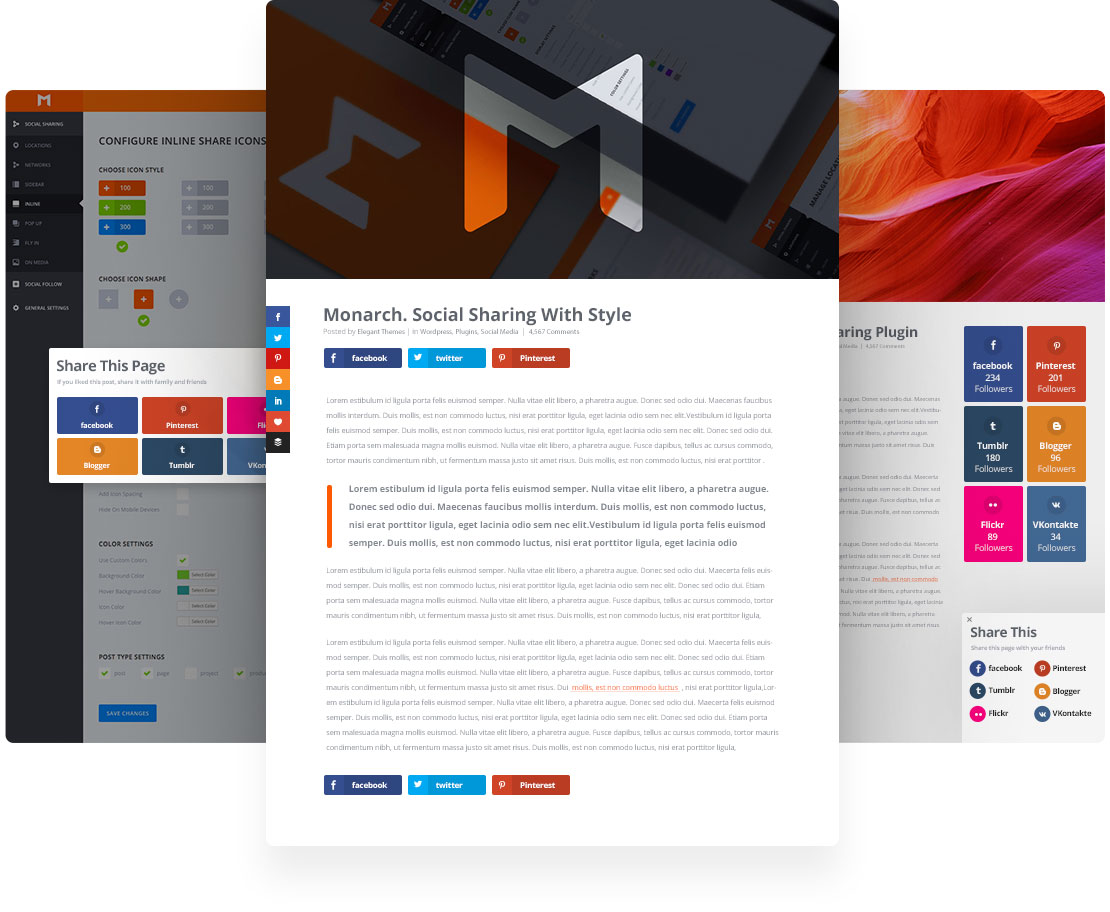
0 Comments